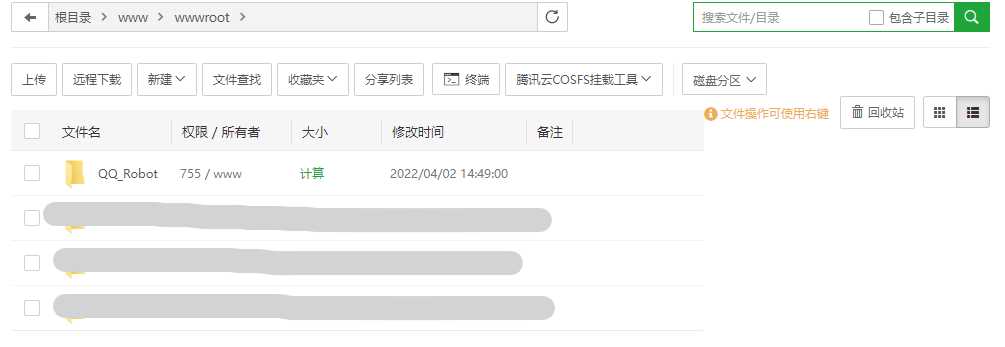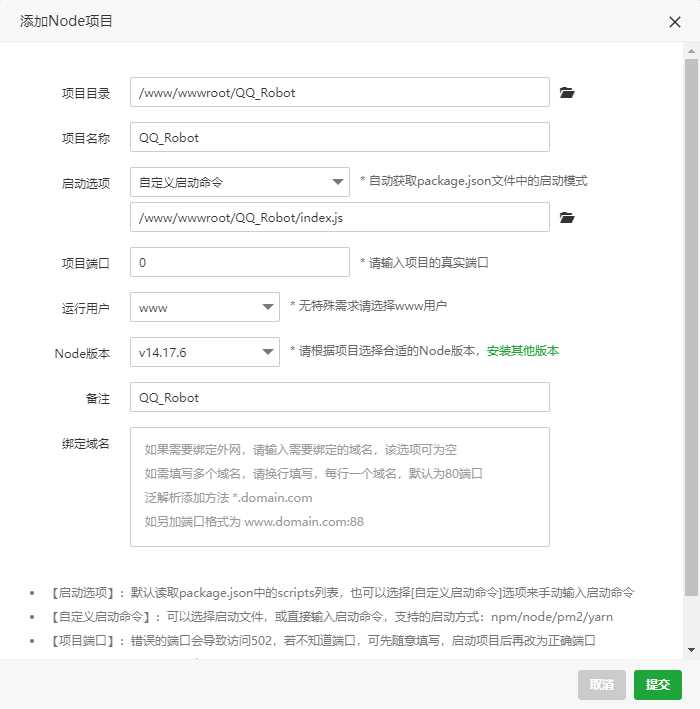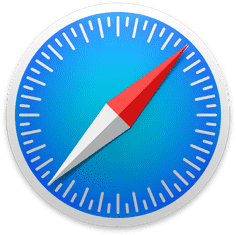机器人协议库
本文使用OICQ机器人协议库进行机器人开发,github仓库地址
克隆
1
| git clone https://github.com/takayama-lily/oicq.git
|
你可以下载我已经写好的源码运行,目前已有签到、发送服务器状态、关键字回复、小爱同学聊天等功能
启动
创建nodejs项目,在index.js文件里输入下面的代码
1
2
3
4
5
6
7
8
9
10
11
12
| const oicq = require('oicq');
const account = 123456789;
const client = oicq.createClient(account);
client.on('system.online',()=>{
console.log('XICQ Start!');
});
client.on('system.login.qrcode',function (e){
process.stdin.once('data',()=>{
this.login();
});
}).login();
|
运行后会在项目根目录的data文件夹下生成以你QQ号命名的文件夹,其中有一个"qrcode.png"图片,使用手机扫码登录,然后在控制台按下回车,此时会显示登录成功

对话
为了便于管理,在项目根目录下创建"plugins"文件夹,专门用于存放功能代码
创建"message.js"文件.写入下面的代码
1
2
3
4
5
6
7
| module.exports = {
OnMessageReceive
}
function OnMessageReceive(msg){
msg.reply("hello", false);
}
|
在"index.js"中调用该函数
1
2
3
4
5
6
7
8
9
10
11
12
13
14
| const oicq = require('oicq');
const account = 123456789;
const client = oicq.createClient(account);
const OnMessageReceive = require('./plugins/message.js').OnMessageReceive;
client.on('system.online',()=>{
console.log('XICQ Start!');
});
client.on('message',OnMessageReceive);
client.on('system.login.qrcode',function (e){
process.stdin.once('data',()=>{
this.login();
});
}).login();
|
上面的代码将使机器人在收到任意信息后立即回复"hello"

更多有关消息的结果,请前往原仓库查看
项目示例
下面将使用该QQ机器人实现查看服务器负载信息的功能
定义相关函数
1
2
3
4
5
6
7
8
9
10
11
12
13
14
15
16
17
18
19
20
21
22
23
24
25
26
27
28
29
30
31
32
33
34
35
36
| module.exports = {
OnMessageReceive
}
const os = require('os');
function OnMessageReceive(msg){
switch (msg.toString()){
case '服务器':
SendServerState(msg);
}
}
function SendServerState(msg){
let CpuUsage = 0;
let cpus = os.cpus();
cpus.forEach((cpu, idx, arr)=>{
let times = cpu.times;
CpuUsage += (1-times.idle/(times.idle+times.user+times.nice+times.sys+times.irq))*100;
})
CpuUsage = (CpuUsage / cpus.length).toFixed(1);
let totalMemory = Math.round(os.totalmem() / 1048576);
let freeMemory = Math.round(os.freemem() / 1048576);
let MemoryUsage = (freeMemory * 100 / totalMemory).toFixed(1);
let s =
"CPU使用率:\n" + CpuUsage + "%" +
"\n内存使用率:\n" + MemoryUsage + "%" +
"\n内存使用量:\n" + freeMemory + "MB/" + totalMemory + "MB";
msg.reply(s, false);
}
|
创建监听
1
| client.on('message',OnMessageReceive);
|

部署
在服务器上直接运行"index.js"即可,下面介绍如何在面板上运行(以宝塔为例)
创建一个文件夹用于存放项目文件
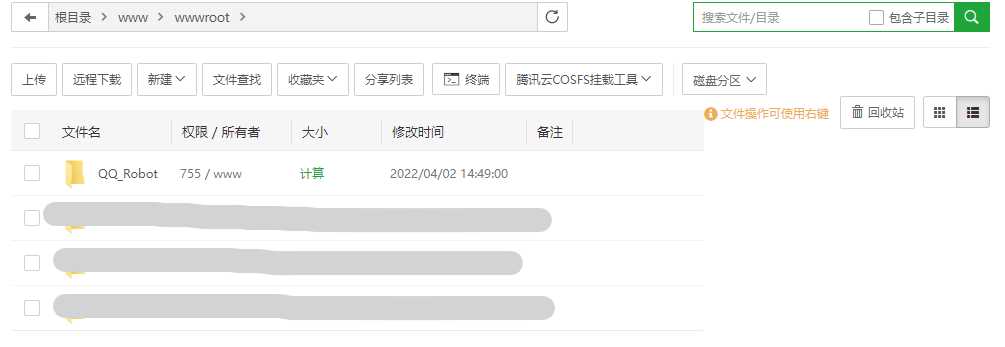
先在本地扫码登录一次,再上传全部文件到该目录
添加Node项目,项目目录为刚才创建的文件夹
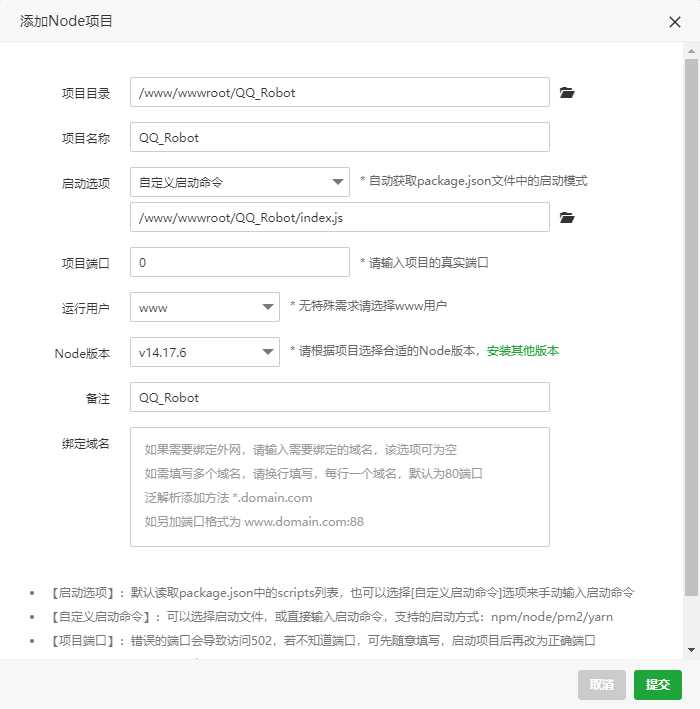
点击"提交"后,会自动运行,如果你已经在本地登陆过,会生成设备信息,这样就能在服务器上自动登录